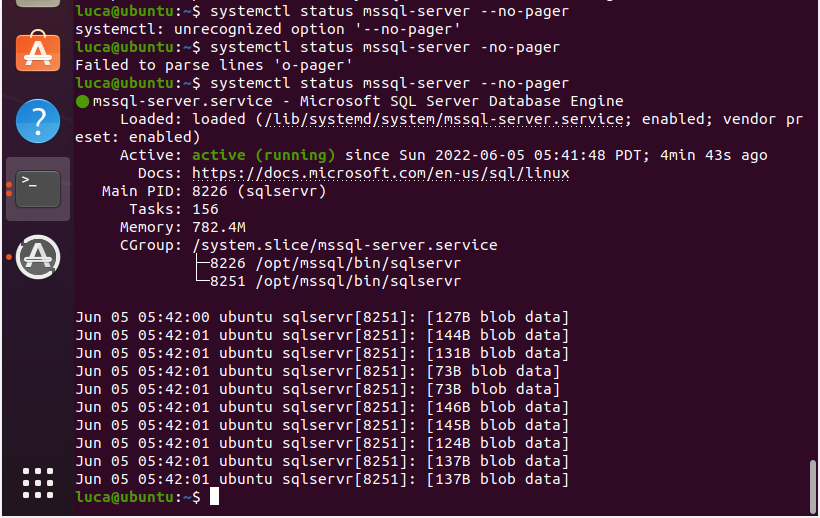Hi Guys,
We are experiencing a great period of previews!Three days ago we had the debut of the public preview of SQL Server 2022 for LINUX.
Indeed .. how not to install it?
Follow me!
P.S. Do you want to see how to install SQL Server 2019 for Linux? click here
SQL Server 2022 public preview for LINUX
We must say that this news is the continuation of last week's announcement of SQL Server 2022 public preview
Linux supported platforms are:
- Red Hat Enterprise Linux 8.0 - 8.5 Server
- Ubuntu 20.04 LTS
- Docker Engine 1.8+ on Linux
SUSE Linux Enterprise Server (SLES) support will be added in a later release.
Installation
wget -qO- https://packages.microsoft.com/keys/microsoft.asc | sudo apt-key add -
Now type the following command:
sudo add-apt-repository "$(wget -qO- https://packages.microsoft.com/config/ubuntu/20.04/mssql-server-preview.list)"
SQL Server will be downloaded:
Type this command:
sudo apt-get update
Press enter
Type the command below to install
sudo apt-get install -y mssql-server
Press enter..
Now SQL Server is installed and we need to execute the configuration:
sudo /opt/mssql/bin/mssql-conf setup
You can choose which version use ( I suggest the free developer edition ) and you need to set a password:
Press 2!
Do not try to use a simple password:
And finally the installation come to an end!
Is our service started?
systemctl status mssql-server --no-pager
Et voilà..
We have installed SQL Server 2022 public preview (CTP 2.0) on our Ubuntu 20.04!
I already had SQL 2019 installed on my machine and so I upgraded to SQL 2022.
That's all for today!
Previous post:NEWS! NEWS! SQL Server Management Studio 19.0 Preview 2 ..the news that it bring to us!